Trying out a new operating system is always exciting, and if you are a PC user, you might already know about Windows 11, the latest version of Windows, yet to be released. There was a leaked version of Windows 11 available for download a couple of days ago, but now, you can download Windows 11 for free from Microsoft’s official website.
Presently, what you can get is the Windows 11 Insider Preview, which is not a stable version of Windows 11, but you can get the experience. There isn’t any official Windows 11 release date announced by Microsoft, but there are several hints, that it will be released in the month of October 2021.
So, let’s find out how you can download Windows 11 from Microsoft’s website, and before that, let’s find out what you will need before you proceed with the Windows 11 download process.
What are the prerequisites?
The size of the Microsoft Windows 11 64-bit ISO file is a little more than 5 GB, 5.11 GB to be more precise, so you should at least have a fast and stable internet connection.
You need a Microsoft account to get the direct link for Windows 11 ISO file download. If you don’t have one already, you can create one here.
Lastly, you should also have a PC that is capable of running Windows 11. The minimum system requirements for Windows 11 are changed, so you can experience Windows 11 if you have a compatible PC.
So, that’s all that you need before proceeding with the Windows 11 download process.
How to download Windows 11 Insider preview?
Click on the following link to land on the page where you can download Windows 11 preview for insiders. If you haven’t logged in yet, log in and scroll to the bottom of the page.
Now, click on the ‘Select edition’ drop-down menu to choose the edition you are looking for. After you choose the preferred edition, click on ‘Confirm’. If you are confused about which edition to choose, go with the Beta channel, as that will not nudge you too frequently to update your system.
Now, you have to choose your preferred language from the dropdown menu, and click on ‘Confirm’ to download Windows 11 Pro 64 bit. For me, it’s English, but you have to choose your preferred language.
Finally, click on the ‘64-bit Download’ to download Windows 11 Beta or the version that you have chosen.
It is the link for direct download of Windows 11 ISO, and the download will start right after clicking on the link.
After you download Windows 11 Insider preview ISO, you can burn it to a DVD, create a bootable flash drive to install it on a physical system. But better, use the ISO directly to run Windows 11 on a virtual machine and try it out before devoting a whole PC for an expectedly buggy operating system at this pre-release stage. So, that was all about how you can freely download Windows 11 64 bit full version.
The following direct download for Windows 11 ISO can also be used as the Windows 11 update for Windows 11 systems, as long as you are having supported AMD or Intel CPU.
Thanks for reading! Keep visiting InkedFreedom for more such topics.


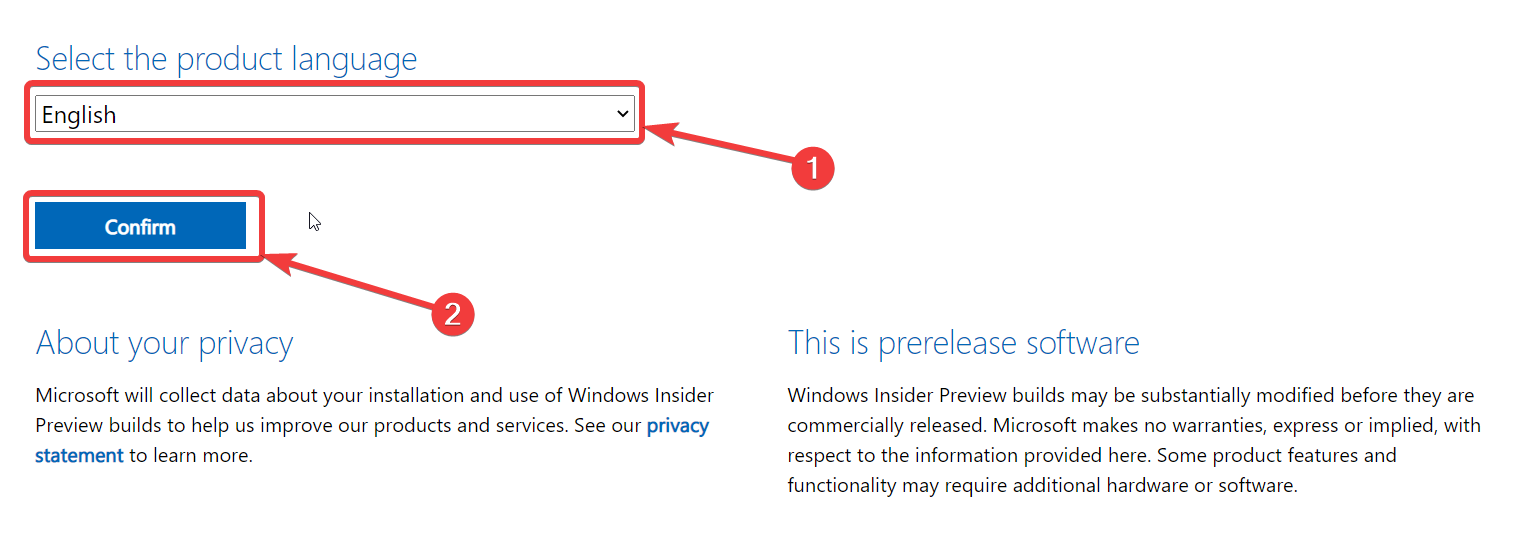

Comments
Post a Comment