There can be several reasons why your phone is running slow. One reason could be, you are not clearing the cache of the system apps, or the frequently-run apps on your phone. In the second case, those installed apps might run slow, the components of which can end up running in the background and can make the overall experience sluggish.
So, one way to make your Android smartphone fast again is to clear the app cache on your Android device. But don’t make, clearing the Android cache a regular habit, as the cached data of the apps stores important data that is useful to run those Android apps easily without any hiccups. Just do it, when it’s absolutely necessary.
So, without any further delay, let’s get started with how to clear the Android cache for certain apps on your device.
How to clear Android cache?
You have to delete the cache for individual Android apps on your smartphone either from the storage settings or the app settings.
How to clear Android app cache from Settings?
To clear the cache, open ‘Settings’ on your Android and find out the ‘Apps’ option. Depending upon the handset you are using, and the system UI, there can be additional sub-menus like ‘App management’, ‘System apps’, etc. Just go to the section, where you can find the list of all the apps on your Android.
Now, tap on the desired app to clear the cache. Here I have chosen BGMI. Just choose the defective app to clear cached data.
In the next step, there should be an option related to storage. Just tap on that.
Now, you should find an option that says ‘Clear cache’
Cached data for that particular app will be cleared right away.
How to clear Android cache for apps from the app drawer?
If you want to know how to clear Android cache for individual apps with fewer steps, here is another way to do the same thing.
To get started with clearing cache for Android apps, long tap on the specific app icon, and then tap on the app info button.
Here, you should find the storage settings for the specific app, and delete the app cache exactly the same way.
How to clear Android cache on Android all at once?
If you want to know how to clear Android cache for all the Android apps at once, which is not recommended though, that is also possible on certain handsets.
To get started, you have to go to the storage settings in the same way and find the option, where the total cached data for your apps are displayed. There should be an option to delete all cached data for the installed apps at once with just a single tap. Additionally, there are also some cleaner apps on the Google Play Store that will also delete Android app cache automatically, which I will not recommend as there are some serious problems with most such apps.
So, that was all about how you can clear Android cache for all the installed and system apps. Do you have any questions? Feel free to comment on the same below.
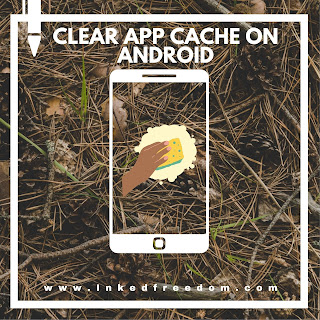





This is nothing a user couldn't wearily find. How do we remove all cached data. It's temporary, so it's supposed to be deleted regularly. Any app that requires cache to stay sounds be uninstalled as it's probably a Spybot
ReplyDelete