We all are familiar with an image search on Google. What we basically do is type in the keyword to find images based on that. But what if you need exactly the opposite. Say, you have an alien image and want to know its details. That is also possible on Google, and the activity of searching using an image is called reverse image search.
You can carry out a reverse image search, not just on your PC, but also on your Android device. Using reverse image search on your mobile, you can know the details of a person or celebrity, a product that you liked at your friend’s place, and so a lot more depending upon the situation.
So without any further ado, let's find out how you can do a reverse image search on Google using your Android device.
How to do a reverse image search on Google mobile?
Get started with opening Google Lens on your Android. You can either access it from the app drawer, or open Google Assistant and then say, 'Open Google Lens'.
Now, you have two options, you can either use the camera to capture what's in front of you, and search using that image, or search using any of the images on your device storage.
To do a reverse image search on mobile using your camera, tap on 'Search with your camera'.
After that, use the 'Capture' button to find the results. There are several things that you can do, besides reverse image search.
You can extract or translate some text from the image, if it's there, or do something else. Among other things that you can do include, simply search for what the image is all about, find places, shopping items, or dining, related to that specific image, etc.
How to reverse image search on Android from gallery?
Now that you know how to do reverse image search by capturing a new image, you can also use an image in your gallery to carry out reverse image search on Google for mobile.
Simply tap on the image, after opening Google Lens to be able to carry out the same tasks with Google Lens that you could do with Google Lens after capturing an image.
So that's how you can search by image or do a reverse image search on Google from a mobile. However, if you come across an image while surfing the internet, simply save the image, and use the power of Google Lens to know all the details of the particular image or an object.
You can also do Google reverse image search on Google from mobile by tapping on the camera icon on the search bar if you are using Google Lens.
If you are looking for a free reverse image search tool, Google reverse image search is the one you can count on. We all trust Google when it comes to web search, and the same applies to reverse image search too.
So that was all about how to reverse image search on a phone using Google.

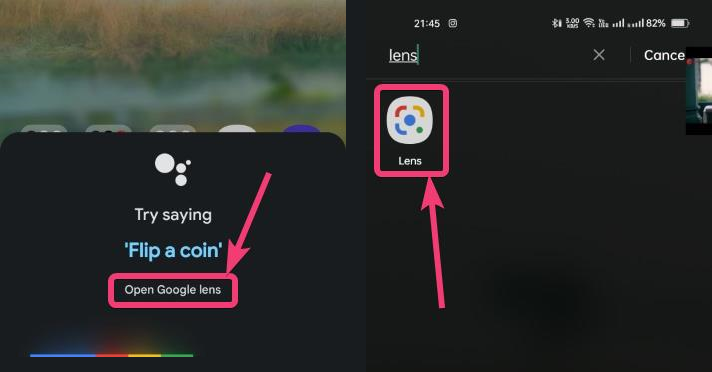





Comments
Post a Comment