It is always advisable to change the password for online accounts every 3 months, and if that’s too frequent for you, you should at least change it every 6 months, exclusively for your security. However, we all have multiple accounts these days, and there is no one size that fits all solution for changing the password for different services.
For a few websites, changing the password might be as easy as pie, while for others! You know what I mean! So, today I will talk about how you can change your Facebook password on the app, and also on the website.
So, without any further delay, let’s get started with how you can change the Facebook password on your phone, and on the web.
How to change the Facebook password in the app?
As most people are active on Facebook from the app, here’s how to change Facebook password on mobile.
Open the Facebook app, log in with your credentials, and tap on the hamburger icon. When the menu appears, tap on the settings cog beside the search bar.
The account settings menu will appear. Tap on ‘Password and Security’.
In the ‘Password and Security’ menu, tap on ‘Change password’.
Here, enter the old password for security reasons, in fact, to prove that it is you, and then enter the password two times in the consecutive boxes. Finally, tap on ‘Update Password’ for the password change to take effect.
That’s how to change your Facebook password without any verification code. In fact, that’s how to change your Facebook password if you forget it, and hence use the verification code.
How to change Facebook password on mobile from the web?
If you can't change the Fb password on the app, because you don’t have it, you can change your Facebook password on mobile from the web. Simply visit facebook.com on your web browser, log in with your credentials, tap on the hamburger icon on the top-right corner of the page, scroll down, and tap on ‘Settings’.
Under ‘Security’, tap on ‘Security and Login’.
On the next page, tap on ‘Change password’.
Here, simply enter your old password, followed by the new password twice. After you are done, tap on ‘Save changes’.
Well, that’s how you can change your Facebook password on mobile. Make sure that you change your Facebook password every 3 months to keep your account safe. Do you have any questions? Feel free to comment on the same below.


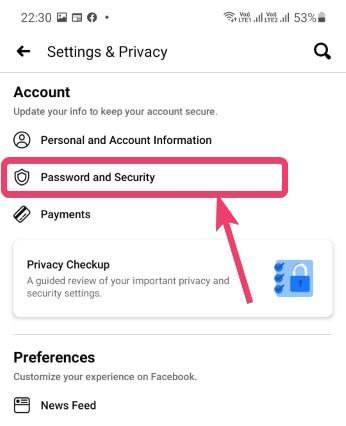






Comments
Post a Comment