It is highly possible that you have been waiting for your favorite Android app for a long time to see it getting released but it is not available in your country. I know how frustrating this can be, and you might wonder how to download apps not available in your country. Well, you can patiently wait for the app to be made available in your country by the developer, but it is also possible that the app is never made available in your country.
You can download those specific apps from third-party sources, but I will not recommend doing that. Additionally, due to DRM policies, you might not be able to run your favorite app at all, unless you download the app from Google's own Play Store. Additionally, apps from third-party sources are difficult to download and install, and can also be unsafe at the same time.
So, today I will talk about how to download apps not available in your country, the 2022 method, on InkedFreedom.
Prerequisites
Before getting started, let's have a look at what are the things that you will need. You don't need much, but here are the necessary things for your quick reference regarding how to download apps not available in your country.
A smartphone (obviously)
A VPN with a server available in the country, where your preferred apps are available (For example, your VPN should have a server in the USA, if you want to download the apps available in the USA)
A secondary regular Google account (a Gmail account), you can also use your old Google account that is not used for any good purpose
A desktop computer (optional, just to access the Google Play Store web version)
How to download Android apps not available in my country?
Now that you have all the prerequisites, let's dive into how to download Android apps not available in your country.
Step 1: The first step is to log in with the secondary Google account on your Android device. You can do that by visiting ‘Accounts’ on your Android device or adding an existing Google account directly from the Google Play Store, or any other Google app.
Step 2: After you are done doing so, connect to a VPN server, where your preferred apps are available. I am choosing the USA here, for this tutorial as the most popular apps are available in the country. I know, most people will choose the USA only.
Step 3: Now, switch to the secondary Google account on the Google Play Store.
The quickest way to do that is to swipe up or down across the profile picture icon on the Google Play Store.
Step 4: After you have switched, tap on the profile icon again, and then tap on 'Settings'.
Step 5: On the Settings page, tap on 'General' to expand it, and then tap on 'Account and device preferences'.
Step 6: Here, under 'Country and profiles', you will find the option that says, 'Switch to United States Play Store'.
But before you can make the switch, there's one vital step, and that is to add a payment method that is available in the other country. In the case of the USA, and most other countries, you will find the option to add a credit or debit card.
You have to choose the option that says 'Add credit or debit card'. You might worry about having an Indian credit card, but you can add that, without any worries. Sadly, you cannot add a Rupay card, as Rupay cards are not supported by the Google Play Store.
I tried adding a PayPal account but that didn't work for me. If you don't have a supported credit or debit card, but you manage to add a PayPal account, you are good to go.
In the next step, a warning will be displayed to you, which is self-explanatory. Just tap on ‘Continue’.
Step 7: Now, add your credit or debit card, expiry date, card holder’s name, and other relevant details. You will also need to enter the postal address of the country. For the case of the USA, the postal code is a 5-digit number. After you are done, tap on ‘Save’.
Finally, you have successfully made the switch to the Google Play Store of the new country, which is the USA in my case.
At this point, you can disconnect from the VPN service and start using Google Play Store, or your smartphone normally.
Here, you can search for any app that is not available in India, and you should find in in the search results. Cool!
But while trying to download an app, you might encounter an error for certain apps.
However, this error can easily be fixed by opening the web version of the Google Play Store, signing in with the secondary Google account, followed by installing the app from the web version of the Google Play Store.
Some points to note
If you are here to find out how to download banned apps in Android, sadly, you are at the wrong place. If you are here to find out how to download PUBG in India, or how to download TikTok in India, you might manage to download those apps, but you can’t use them. The government has banned the apps for certain reasons, and thus, you shouldn’t flout the rules, and use your smartphone responsibly.
Due to DRM policies, some apps might not work, if the app somehow detects you are from India, or a country, where the app is not available. However, most apps will work, if you use a VPN. But, it all depends upon how good the VPN is, to offer you a seamless experience.
If you are downloading some real-time multiplayer game, which is not available in India, the game might not perform well, as its servers are not available in India or any nearby country.
What I mean is that, if an app is not available in your country, but you somehow manage and come to know, how to download banned apps in Android or come to know how to download apps not available in your country, you might not get the best experience using the app. It was just a guide on how to download apps that are not available in your country. You should only proceed with this method of downloading these apps if you can mend the other complications in using those apps that are not available in your country.
So that was all about how to download apps not available in your country. Do you have any questions? Feel free to comment on the same below.



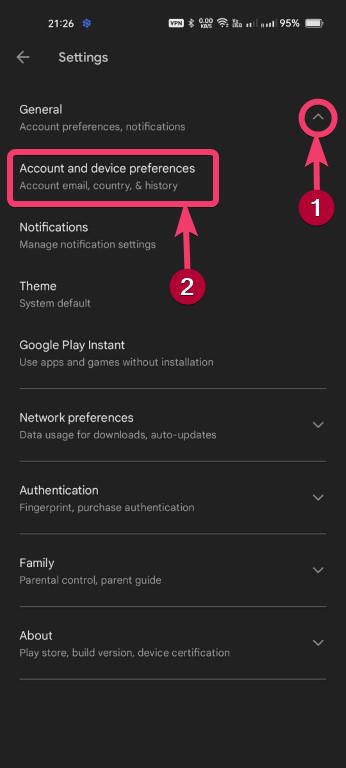


Comments
Post a Comment