How to trim videos on Android? Edit videos in Android effortlessly right on the go. Step-by-step guide
We no longer need to carry bulky video cameras these days thanks to our smartphones. They can not just fit in our pockets easily, but thanks to massive internal storage unleashing the ability to record hours of content with just a single tap. Since capturing memories is a child's play now, we often end up capturing unnecessary footages that are better removed before sharing.
Thankfully, you can also edit videos in Android quite effortlessly. You shouldn’t expect pro-grade video editing and rendering on your Android, however, you can do some basic edits like you can easily trim a video, and add some effects to a video right on your smartphone. So, today I will basically talk about how to trim videos on Android, as that is something most people will usually need on a daily basis.
So, without any further delay, let’s get started with how to trim videos on Android quite easily.
How to trim videos on Android using VITA?
There are several apps on the Google Play Store to help you edit videos in Android. Talking about how to trim videos on Android, you can do that right from within your Gallery on most handsets. Since the trimming option is extremely rudimentary, today I will talk about the VITA app that will not only help you trim videos on your Android but can also help you to edit them, add effects, and do a lot more.
Step 1: Download the VITA app from the Google Play Store.
Step 2: Open the VITA app and tap on 'Edit Cuts'.
Step 3: Select the video that you want to add and trim, from your Gallery.
After you add the video, you can play it using the 'Play' button. Just note down the timestamps for the starting and ending points of the final trimmed video. This will make it easier for you to trim the video fast and without any hassles.
Step 4: Tap on the 'Edit' button, and modify the starting and ending points of the video using the sliders. See the screenshot below to make it easier for you to understand.
Step 5: Now you have to alter the starting and ending points of your video using the slider, the live starting and ending points will be displayed, besides the final duration of the video based on the starting and ending points. This is the most important step once you edit videos in Android
As you drag the sliders to the left or right, the starting and ending points along with the final duration of the video will also change simultaneously. Refer to the screenshots below for ready reference.
Use the timestamps you noted earlier to modify the starting and ending points.
Step 6: After you are done, tap on the back button as shown in the screenshot above.
Step 7: Select the resolution and the frame rate of the trimmed video from the drop-down menu. The estimated size of the edited video will also be displayed below the FPS scale.
After you are done setting the parameters, tap on the 'Export' button.
Step 8: Based on the size of the final video, the rendering process might take some time. After you edit the videos in Android using VITA, they will be saved in the gallery. You can optionally share your final creation to Facebook, Instagram, YouTube, or wherever you want right from the VITA app. Else tap on 'Done'.
Besides trimming, you can also edit videos in Android using the VITA app. It can be adding some text or effects, stylizing a video, or changing the aspect ratio. You can do all of that right from the VITA app.
So, that was all about how to trim videos on Android? Do you have any questions? Feel free to comment on the same below.


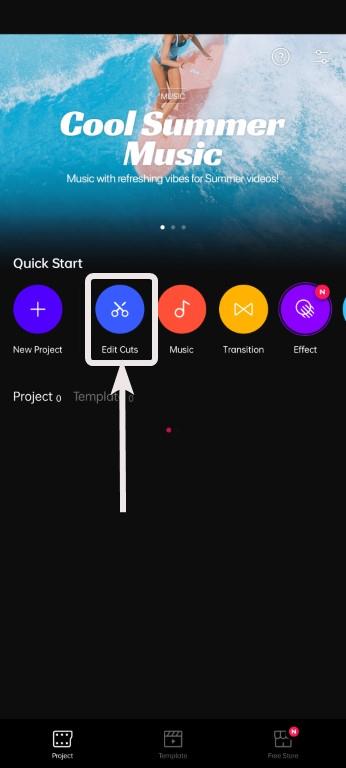



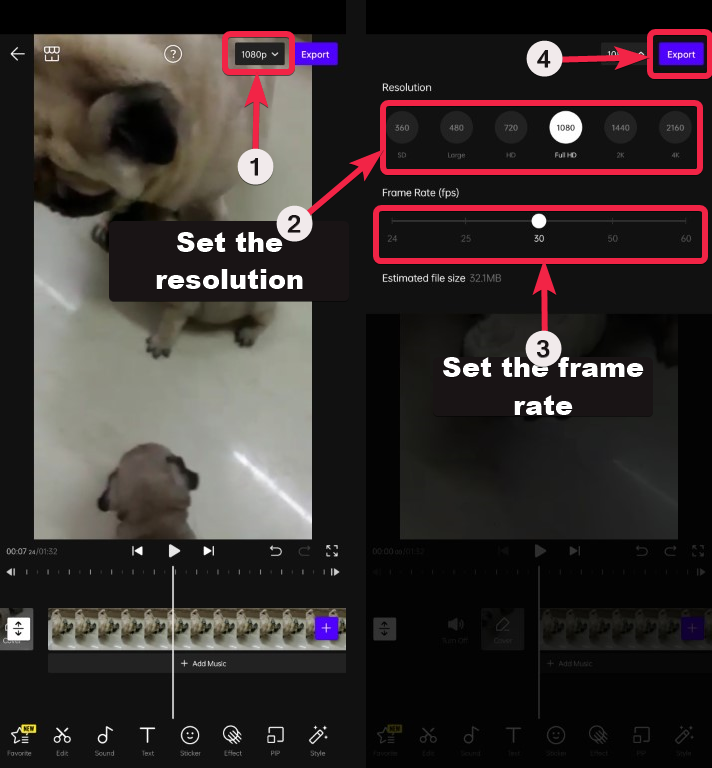

Comments
Post a Comment