Games are fun to play today with exciting and real-like graphics, improved controls, and a lot more. But there are some games that are irreplaceable today, like Mario, Contra, or other similar games that we used to enjoy on our consoles in our childhood days. While the improved versions of such games are available today, they are nowhere close to the original ones.
Android phones today are quite capable, in terms of performance, of running such games effortlessly, and today I will talk about how you can play Mario on Android. It is not just Mario, but I will basically talk about how you can play your favorite NES games on Android. Trust me it is better to play those original games, instead of playing the modern version of such games with ads and unnecessary in-app purchases.
So, without any further delay, let’s get started with how you can play Nintendo games on Android, totally for free.
Downloading and installing NostalgiaNes Lite (the emulator)
Open the Google Play Store, and search for NostalgiaNes Lite, which is the first step to playing Mario on Android. You can use the link to download the emulator.
Once downloaded and installed, don’t open the app right now, as there are possibly no game ROMs available on your handset.
So, we need to download some NES games on Android to continue.
Downloading NES games on Android or just play Mario on Android
Today, it is not possible to buy NES game ROMs, however, there are sources on the internet that offer the ROMs for free. I won’t endorse any of them, but here is one link to download NES games. You can easily search for NES games on Android, or get ROMs from other sources both online and offline, based on the availability.
Loading games on NostalgiaNes Lite and playing them
Now that you have one or multiple ROMs downloaded on your smartphone, open the app, and tap on the option to import games.
Hence tap on ‘Import from Dir’ or ‘Import from File’. It is better to go with the second option if you are using the app for the first time.
However, if you have downloaded NES games on Android, or their ROMs, and organized them in a folder, you can go with the first option.
That way, all the games that you will download and add to that folder should automatically be available in the app.
By default, the NES games on Android will be present in the Downloads folder. So, navigate to the Downloads folder, and select the file that you have downloaded.
Here, we have downloaded the 1200-in-1 file. Using the following ROM you can also play Mario on Android. So, we will tap into that.
The game ROM will appear in the list now. Tap on it to open.
The game ROM will instantly start running. Use the on-screen D-pad to navigate between the games, and tap on ‘Start’ to start the selected game, or follow the on-screen instructions based on specific games.
Here are a few screenshots of some of the popular games.
Other options in NostalgiaNes Lite
Let’s now have a look at a few options available in the emulator to play your favorite Nintendo games on Android phones.
If you want to play Mario on Android, it is better to download the Mario ROM instead of the ROM that has all the games, i.e. 1200 in 1.
There are several reasons, the biggest being the save slots. You can have up to 8 saved states per ROM. So, if you are using the 1200 in 1 or any other ROM with all the games, you won’t even have 1 slot per game, if you want to enjoy all your favorite NES games.
If you want to play Mario on Android using the Mario ROM, you can have up to 8 saved states. That way, you can resume playing your game from any saved state.
To save a state, tap on the triple-dot icon, and hence tap on ‘Save state’.
Hence select the slot.
It is also possible to share the saved state by long-tapping on any of the slots.
Tap on ‘Load state’ to select a saved state, and resume playing from that state.
It is also possible to emulate restarting the console, by tapping on ‘Reset’.
Additionally, you can capture screenshots, or adjust the emulator settings to tweak the gameplay as per your needs.
While you can always use the on-screen controls to play Nintendo games on Android phones or play Mario on Android, it is not as good as using physical buttons.
So, you can better use a wired controller for a seamless gameplay. I won’t recommend wireless or Bluetooth game controllers as there will be some latency that will adversely impact the gameplay. I tried using both wired and wireless controllers, and when it comes to playing console games, wired or Type-C game controllers work best, and the wireless ones don’t come anywhere close.
So, that’s all about how to play Mario on Android, or simply play NES games on Android.






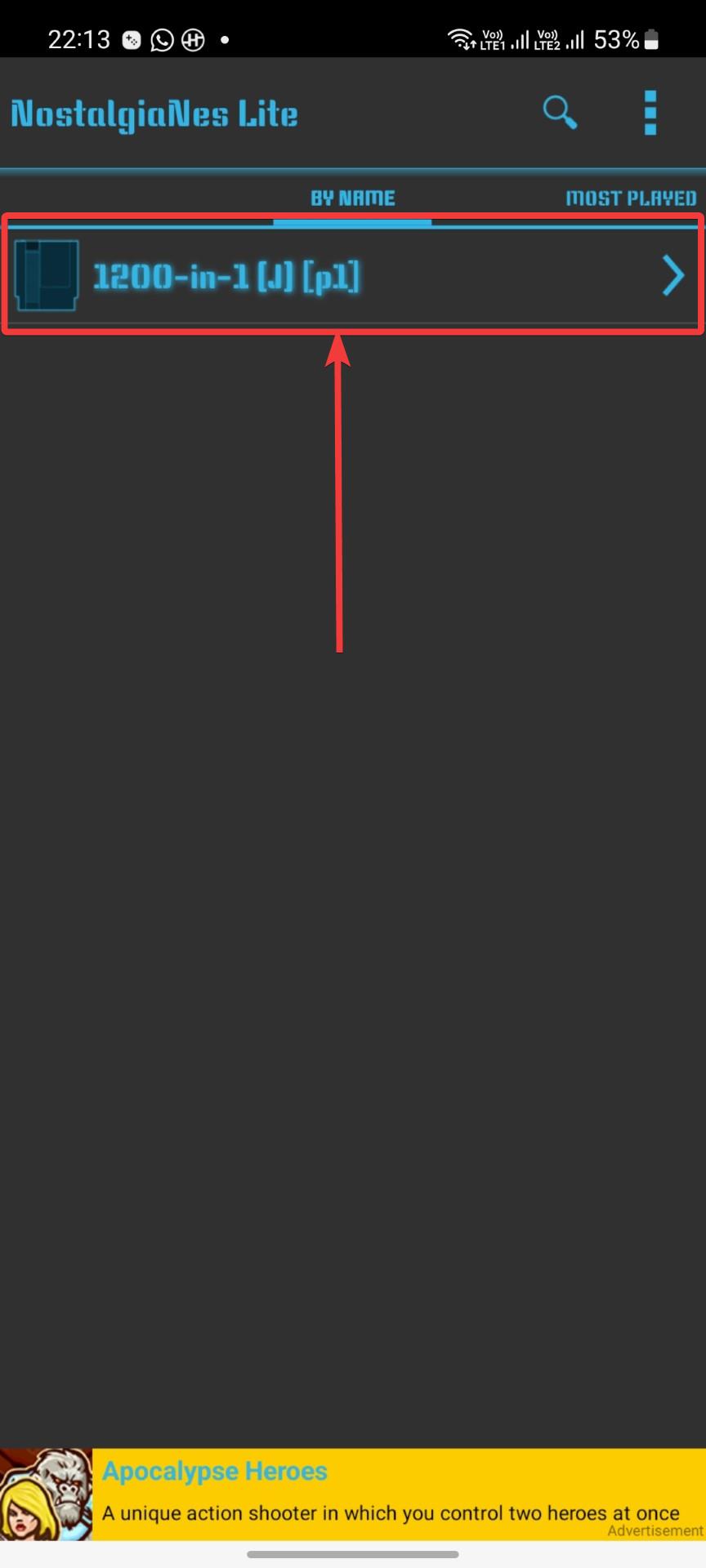






Comments
Post a Comment